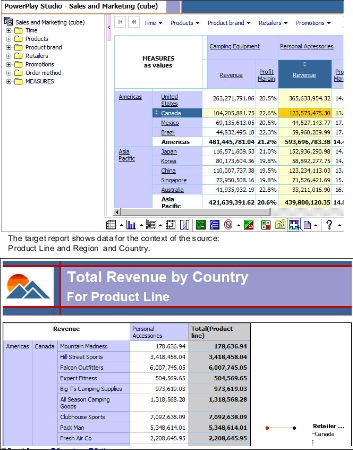You want to drill through from an IBM® Cognos® PowerPlay® Studio report named
Profit Margin and Revenue by Country or Region to a Report Studio
report named Total Revenue by Country or Region.
You
set the drill-through definition up in the package, so that the revenue
breakdown is available to any report in the same package.
The
profit margin report is based on the package Sales and Marketing (cube)
and the target report is based on the relational package GO Data Warehouse
(query). Therefore you need to check that the data is conformed. The
target report does not contain any prompt parameters, so you will
define a drill-through definition using dynamic drill through. This
means that when the drill-through link is made, IBM Cognos Business Intelligence matches names
of items in the context of the source to available items in the target.
For more information and examples, see the IBM Cognos Business
Intelligence Administration and Security Guide.
You
must have the IBM Cognos BI
samples from the deployment zip file IBM_Cognos_DrillThroughSamples
installed to follow this exercise. To check the target report, you
should have access to Report Studio.
Note: You can
set up drill-through definitions without checking the target reports.
However, if you set up drill-through access between packages or between
objects created in different authoring tools, you should be aware
of how the metadata will be matched.
The following figure shows
the target report with data for the context of the source, which is
the Promotion Plan Revenues for various promotions.
Figure 1. Source and target reports for a drill-through
definition
Procedure
- Open the target report, Total Revenue by Country
or Region:
- Go to IBM Cognos Connection.
- From Public Folders, navigate to the package GO
Data Warehouse (query), and then open the folder Report
Studio Report Samples.
- Select the report Total Revenue by Country or Region,
and open it in Report Studio.
- Confirm the names of the data items that will be used
for filtering context from the source:
- In the Page Explorer, select the report item.
- In the Properties pane, check the Data
Item property Name.
- Note the items named Region, Retailer
country or region, and Product line.
- Close the target report.
- Open the source report, Profit Margin and Revenue
by Country or Region:
- Go to IBM Cognos Connection.
- From Public Folders, open the package Sales
and Marketing (cube), and then open the folder PowerPlay
Studio Report Samples.
- Select the Profit Margin and Revenue by Country or
Region report, and open it in PowerPlay Studio.
- Review the data in the report. (For example, right-click
a retailer name and select Explain to look
at the structure of the data.)
- Keep the Profit Margin and Revenue by Country
or Region report open for testing.
- In IBM Cognos Connection, navigate to the Sales
and Marketing (cube) package.
- Click Launch, Drill-through
Definitions.
- Click New Drill-through Definition.
Tip: If you do not see the New Drill-through
Definition button, check that you are at the root of the
folder, and not still in the PowerPlay Studio Report Samples folder.
- In the Drill-through Definition wizard,
type a name, such as Drill Through to Total Revenue by Country or
Region, and a description, and click Next.
Tip: This is the name that users see in the Go
To page, for example when they have to select from more
than one drill-through target. As with any other object in IBM Cognos Connection,
you can create translations of this name.
- Click Set the target, Select
a report... and in the screen that appears, set the target
report to Total Revenue by Country or Region,
in the Report Studio Report Samples folder
of the GO Data Warehouse (query) package, and
then click OK.
- Click Set the scope, and in the
screen that appears, set the scope to [sales_and_marketing].[Retailers].[Retailers].[Retailer
country or region], and then click OK.
- Click Next.
In the Action field,
select Run with dynamic filter.
- Leave all other settings at the default values and click Finish.
- Go to the Profit Margin and Revenue by Country
or Region report, and click the drill-through icon.
- If the drill-through definition you created is the only drill-through
target available, the target reports runs.
- If more than one drill-through target is available, a list of
possible targets for the package and the data that is in scope appears.
Click the drill-through definition that you created, and the target
runs using the context you selected.
Results
Report users in PowerPlay Studio
can drill through from the
Profit Margin and Revenue by
Country or Region report to the target report that you
have defined (
Total Revenue by Country or Region for Product
Line). Also, the target report is available as a drill-through
target for any existing or new report based on the
Sales
and Marketing (cube) package, whenever
Retailer
Country or Region is part of the scope.
The drill-through
definition that you create should be identical to the sample drill-through
definition Dynamicdrill in the Sales
and Marketing (cube) package.